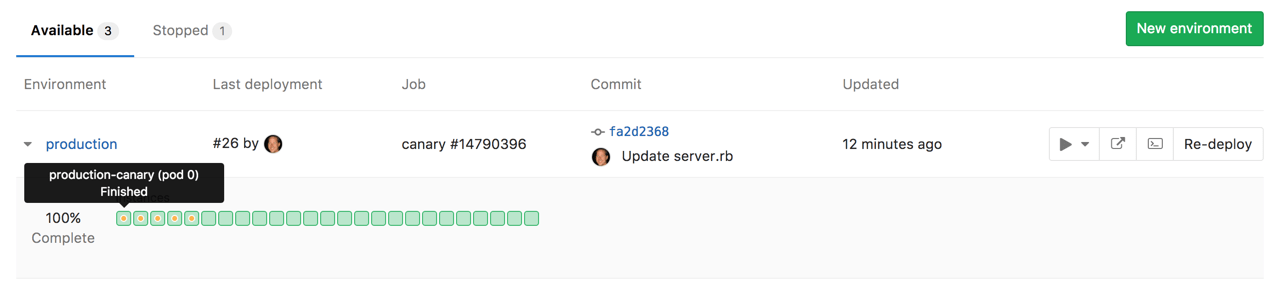Canary Deployments
A popular Continuous Integration strategy, where a small portion of the fleet is updated to the new version of your application.
Overview
When embracing Continuous Delivery, a company needs to decide what type of deployment strategy to use. One of the most popular strategies is canary deployments, where a small portion of the fleet is updated to the new version first. This subset, the canaries, then serve as the proverbial canary in the coal mine.
If there is a problem with the new version of the application, only a small percentage of users are affected and the change can either be fixed or quickly reverted.
Leveraging Kubernetes' Canary deployments, visualize your canary deployments right inside the Deploy Board, without the need to leave GitLab.
Use cases
Canary deployments can be used when you want to ship features to only a portion of your pods fleet and watch their behavior as a percentage of your user base visits the temporarily deployed feature. If all works well, you can deploy the feature to production knowing that it won't cause any problems.
Canary deployments are also especially useful for backend refactors, performance
improvements, or other changes where the user interface doesn't change, but you
want to make sure the performance stays the same, or improves. Developers need
to be careful when using canaries with user-facing changes, because by default,
requests from the same user will be randomly distributed between canary and
non-canary pods, which could result in confusion or even errors. If needed, you
may want to consider setting service.spec.sessionAffinity to ClientIP in
your Kubernetes service definitions, but that is beyond the scope of
this document.
Enabling Canary Deployments
Canary deployments require that you properly configure Deploy Boards:
- Follow the steps to enable Deploy Boards.
- To track canary deployments you need to label your Kubernetes deployments and
pods with
track: canary. To get started quickly, you can use the [Auto Deploy] template for canary deployments that GitLab provides.
Depending on the deploy, the label should be either stable or canary.
Usually, stable and blank or missing label means the same thing, and canary
or any other track means canary/temporary.
This allows GitLab to discover whether deployment is stable or canary (temporary).
Once all of the above are set up and the pipeline has run at least once, navigate to the environments page under Pipelines > Environments. As the pipeline executes Deploy Boards will clearly mark canary pods, enabling quick and easy insight into the status of each environment and deployment.
Canary deployments are marked with a yellow dot in the Deploy Board so that you can easily notice them.